Quite often I get asked about how to create a strong password. Sadly even more often I find people who's email account has been hacked and terrible spams are sent out because their password was too simple.
Most common weak passwords I see are simply their name followed by a number. For example: mickeymouse11.
Hackers have caught up to passwords like this. They have software to try different combinations of letters and numbers over and over until they either succeed or run out of combinations. This can result in your bank accounts being violated, emails being sent to the world on your behalf, or worse.
Here are some simple but great guidelines for creating a strong password that's difficult to hack.
1) Use a combination of upper and lower case letters, numbers and a symbol such as !, #, @, etc...
2) Do not use your name, relatives names, phone number, social security number etc...
3) Substitute certain numbers for letters. For example, 0's for o's. 3's for e's.
A good example of a password would be 55Ch33s3! - instead of 55cheese!. Or Ch00ch00! instead of choochoo!
Make it something easy for you to remember so you won't have to write it down. Your favorite snack, your favorite movie, etc...
The last thing you want is to have your password hacked. So follow these guidelines, don't tell anyone what your password is and you'll be fine.
Wednesday, December 28, 2011
Monday, March 22, 2010
Parental Controls - You NEED to do it
One of the most common questions I get from parents is about how to set up parental controls... and if they should. The answer is a resounding YES you should. Why wouldn't you?
A pastor friend of mine once told me that one of the most difficult things for a parent is to realize that your kids are just as susceptible to sin as you are. Porn is absolutely huge. Much bigger than most of us realize. It's terrible, but true.
Boys as young as 3rd grade secretly start passing around the names of web sites to go visit. Fortunately my boys brought these home saying "what is THIS?" before going on the web. This is not an exaggeration folks. 3rd grade.
Girls watch it too. Not kidding. Fathers pull me aside asking me about parental controls because their daughters (not their sons) have a problem with it.
This is a very real threat folks. Don't take it lightly!
One thing you can do is to have the kids use the "family" computer in a main living area or kitchen where you can monitor what they are doing. But for the times when you can't be looking over their shoulder, you need parental controls.
Ok, now for the "how to".
Most ISP's provide you with a very nice firewall with parental controls built in. I'll use Verizon's as the example. I've worked with just about all of them. Verizon's is the best. If your router does not have parental controls built in you can buy one at Best Buy or Frys.
Ok, first step is a little tricky. But after this, it's a piece of cake.
Click your START button at the bottom left of your screen and type "cmd". Then press ENTER on your keyboard. A black box will appear.
Step 1. Type "ipconfig" then press ENTER. A bunch of junk will appear. Here's a picture of mine. The "Default Gateway" is what you are interested in.
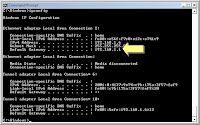
Step 3. Write this IP Address down and type "exit" then press. The black box will vanish. The IP Address is the 4 numbers with periods between them. For example "192.168.1.1".
Now it gets easier.
Step 4. Open your web browser. Either Internet Explorer, Firefox, Chrome, Safari, etc. In the address bar type this IP Address. Your router screen will appear.
Try one of these links and see if yours comes up.
http://192.168.1.1
http://192.168.0.1
http://10.0.0.1
http://192.168.1.254
http://192.168.0.254
You will see the info they will allow you to see without having to log in. You will need to log in at this point so you can change your parental controls.
For 90% of the routers out there the default user id and password are one of the following:
User Id: admin
Password: admin
or
User Id: admin
Password: password
or
User Id: admin
with a blank password
or
User Id: user
Password: user
Step 5. Change your password. Chances are your kids know these passwords.
Step 6. Once you are in look for the "Parental Controls" link. If you don't see anything like this, then your router does not support it. Go buy one. If you need recommendations just ask. I'll be glad to help.
Step 7. Here you can add web sites and naughty words you don't want your kids to see. When anyone tries to visit these sites they will be blocked. They'll see a page like this:
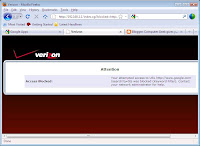
Every parent's standards are different. But use your imagination when adding naughty words. It's not hard.
If you are a parent with kids of any age, go ahead and set it up. You won't be sorry.
You can do it yourself by following these instructions or we can do it for you.
We can even do it remotely with you watching us. It would take about 15 minutes of your time. We would log into your machine (with your permission) and we would (together) add words and web sites to block. We would then leave you so you can privately add or subtract whatever you choose. We would be teaching you how to do it - if you like.
That's it for today. I hope this helps. If you are doing anything, please do something.
Sincerely,
Matthew Porter
Christian Geeks
(817) 605-1819
AIM:BigTex0
http://www.christiangeeks.com
http://www.twitter.com/christiangeeks
A pastor friend of mine once told me that one of the most difficult things for a parent is to realize that your kids are just as susceptible to sin as you are. Porn is absolutely huge. Much bigger than most of us realize. It's terrible, but true.
Boys as young as 3rd grade secretly start passing around the names of web sites to go visit. Fortunately my boys brought these home saying "what is THIS?" before going on the web. This is not an exaggeration folks. 3rd grade.
Girls watch it too. Not kidding. Fathers pull me aside asking me about parental controls because their daughters (not their sons) have a problem with it.
This is a very real threat folks. Don't take it lightly!
One thing you can do is to have the kids use the "family" computer in a main living area or kitchen where you can monitor what they are doing. But for the times when you can't be looking over their shoulder, you need parental controls.
Ok, now for the "how to".
Most ISP's provide you with a very nice firewall with parental controls built in. I'll use Verizon's as the example. I've worked with just about all of them. Verizon's is the best. If your router does not have parental controls built in you can buy one at Best Buy or Frys.
Ok, first step is a little tricky. But after this, it's a piece of cake.
Click your START button at the bottom left of your screen and type "cmd". Then press ENTER on your keyboard. A black box will appear.
Step 1. Type "ipconfig" then press ENTER. A bunch of junk will appear. Here's a picture of mine. The "Default Gateway" is what you are interested in.
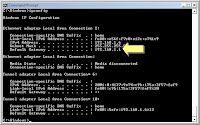
Step 3. Write this IP Address down and type "exit" then press
Now it gets easier.
Step 4. Open your web browser. Either Internet Explorer, Firefox, Chrome, Safari, etc. In the address bar type this IP Address. Your router screen will appear.
Try one of these links and see if yours comes up.
http://192.168.1.1
http://192.168.0.1
http://10.0.0.1
http://192.168.1.254
http://192.168.0.254
You will see the info they will allow you to see without having to log in. You will need to log in at this point so you can change your parental controls.
For 90% of the routers out there the default user id and password are one of the following:
User Id: admin
Password: admin
or
User Id: admin
Password: password
or
User Id: admin
with a blank password
or
User Id: user
Password: user
Step 5. Change your password. Chances are your kids know these passwords.
Step 6. Once you are in look for the "Parental Controls" link. If you don't see anything like this, then your router does not support it. Go buy one. If you need recommendations just ask. I'll be glad to help.
Step 7. Here you can add web sites and naughty words you don't want your kids to see. When anyone tries to visit these sites they will be blocked. They'll see a page like this:
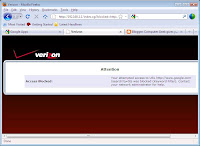
Every parent's standards are different. But use your imagination when adding naughty words. It's not hard.
If you are a parent with kids of any age, go ahead and set it up. You won't be sorry.
You can do it yourself by following these instructions or we can do it for you.
We can even do it remotely with you watching us. It would take about 15 minutes of your time. We would log into your machine (with your permission) and we would (together) add words and web sites to block. We would then leave you so you can privately add or subtract whatever you choose. We would be teaching you how to do it - if you like.
That's it for today. I hope this helps. If you are doing anything, please do something.
Sincerely,
Matthew Porter
Christian Geeks
(817) 605-1819
AIM:BigTex0
http://www.christiangeeks.com
http://www.twitter.com/christiangeeks
Wednesday, November 4, 2009
WiMax and Clear - The Review
My Clear/WiMax gear arrived last night so I took the day to give it a thorough shakedown in a variety of ways. My company is a reseller but I wanted to be sure I knew the in's and out's, pros and cons before selling it to our customers. Clear uses the Spring network FWIW.
WiMax promises super fast high speed mobile Internet anywhere in the coverage area. In your office or home, in your car, in the park, at a ball game, you name it - the promise screaming fast - almost fiber speeds.
In one major area they do deliver 100%. In another major area they do not... yet. I'll discuss both.
The basic package comes with 2 devices. A modem for your home or office, and a USB modem about the size of a flash drive. The USB modem is for people who want to roam and have Internet access.
Setup was VERY easy. Absolutely anyone can do it. It took about 30 seconds. They really did a nice job here.
I have an AC to DC converter in my truck so I can plug in and get AC power whenever I need it. I plugged USB modem into my laptop and plugged in the wireless modem into the AC.
The good: If you are a home or office user and you are within the coverage area it delivers. I drove around NE Tarrant County following the coverage map. I made several stops at different offices, stores and houses of folks that I know to give it a thorough test. Once connected I used http://www.speakeasy.net/speedtest for my download and upload tests.
For home and small office people, I was able to get between 2.5 Mbps and 9.4 Mpbs download speeds. Seriously! At 10 different locations in Colleyville and North Richland Hills the wireless modem gets a great signal and and the speed simply flies.
Faster than cable and DSL, but not as fast as fiber.
The bad: The USB modem for roaming is wimpy. Does not get a good signal at all whatsoever. The only way I could get it to connect and stay connected was to be within about 100 yards of the tower and have a direct line of sight. This is not the way it's supposed to work. Or what they are selling us. I do believe they'll fix it however. Remember this is brand new stuff. Clear - so far - appears to be a well managed company and well capitalized for the long haul.
I did get on the phone with Clear's tech support for a while to try to remedy the USB situation. They answered immediately. And an American who spoke perfect English answered. He said basically that the USB antenna is just not very strong.
Also, Clear's service is not available in the Southlake area yet. I did get a signal south of 1709 in Southlake. But I could not get any signal north of 1709 no matter where I went. Southlake is supposed to get service in early 2010.
Bottom line: If you are a home or small office, this is a great solution for you. If you want to wander wherever you want around town, wait a little longer.
If you are interested, please call or shoot us an email. We want you to "try before you buy." We'll come to your home or office, plug it in and let you try it for free.
Prices are between $35/month and $75/month. VERY little or no setup fees. They want to make this extremely easy for you.
Sincerely,
Matt Porter
Christian Geeks - IT Consultant
(817) 605-1819
AIM: BigTex0
http://www.christiangeeks.com
http://twitter.com/christiangeeks
WiMax promises super fast high speed mobile Internet anywhere in the coverage area. In your office or home, in your car, in the park, at a ball game, you name it - the promise screaming fast - almost fiber speeds.
In one major area they do deliver 100%. In another major area they do not... yet. I'll discuss both.
The basic package comes with 2 devices. A modem for your home or office, and a USB modem about the size of a flash drive. The USB modem is for people who want to roam and have Internet access.
Setup was VERY easy. Absolutely anyone can do it. It took about 30 seconds. They really did a nice job here.
I have an AC to DC converter in my truck so I can plug in and get AC power whenever I need it. I plugged USB modem into my laptop and plugged in the wireless modem into the AC.
The good: If you are a home or office user and you are within the coverage area it delivers. I drove around NE Tarrant County following the coverage map. I made several stops at different offices, stores and houses of folks that I know to give it a thorough test. Once connected I used http://www.speakeasy.net/speedtest for my download and upload tests.
For home and small office people, I was able to get between 2.5 Mbps and 9.4 Mpbs download speeds. Seriously! At 10 different locations in Colleyville and North Richland Hills the wireless modem gets a great signal and and the speed simply flies.
Faster than cable and DSL, but not as fast as fiber.
The bad: The USB modem for roaming is wimpy. Does not get a good signal at all whatsoever. The only way I could get it to connect and stay connected was to be within about 100 yards of the tower and have a direct line of sight. This is not the way it's supposed to work. Or what they are selling us. I do believe they'll fix it however. Remember this is brand new stuff. Clear - so far - appears to be a well managed company and well capitalized for the long haul.
I did get on the phone with Clear's tech support for a while to try to remedy the USB situation. They answered immediately. And an American who spoke perfect English answered. He said basically that the USB antenna is just not very strong.
Also, Clear's service is not available in the Southlake area yet. I did get a signal south of 1709 in Southlake. But I could not get any signal north of 1709 no matter where I went. Southlake is supposed to get service in early 2010.
Bottom line: If you are a home or small office, this is a great solution for you. If you want to wander wherever you want around town, wait a little longer.
If you are interested, please call or shoot us an email. We want you to "try before you buy." We'll come to your home or office, plug it in and let you try it for free.
Prices are between $35/month and $75/month. VERY little or no setup fees. They want to make this extremely easy for you.
Sincerely,
Matt Porter
Christian Geeks - IT Consultant
(817) 605-1819
AIM: BigTex0
http://www.christiangeeks.com
http://twitter.com/christiangeeks
Monday, October 19, 2009
WiMax - Wireless Internet at Fiber Speeds! And it's mobile!
In the next 2 weeks we'll introduce the next generation of wireless Internet to our area. The technology is called "WiMax."
WiMax basically is this. Internet speeds between 6 Gbps up to 18 Gbps. This is as fast as fiber by current standards. It's extremely simple to set up. And it's not very expensive. Roughly $60/month. And NO setup fee. Seriously.
This is the first "game changing" technology to come along is a very long time. If you are unhappy with your current Internet connection for any reason, I urge you to give us a call.
Starting November 1st, here's what we'll be able to do. We can bring a demo unit to your home or office and hook it up to your network or computer for no cost and let you try it for a few minutes. Compare it to what you have now and see how you like it. "Try it on." If you like it, we'll hook you up immediately or order the equipment you choose. Then you'll be flying at speeds you've never seen before.
You'll be able to surf the web anywhere in DFW at fiber speeds. You can be in the park or in a moving car (passengers only please, hahaha.) If you are in a location that does not have high speed internet this fast, you can share it with the office.
There are endless possibilities. Just think about what you can do with Internet that fast, anywhere anytime. No joke folks.
Get excited about it. WiMax is here!
Sincerely,
Matt Porter
Christian Geeks - IT Consultant
(817) 605-1819
AIM: BigTex0
http://www.christiangeeks.com
http://twitter.com/christiangeeks
WiMax basically is this. Internet speeds between 6 Gbps up to 18 Gbps. This is as fast as fiber by current standards. It's extremely simple to set up. And it's not very expensive. Roughly $60/month. And NO setup fee. Seriously.
This is the first "game changing" technology to come along is a very long time. If you are unhappy with your current Internet connection for any reason, I urge you to give us a call.
Starting November 1st, here's what we'll be able to do. We can bring a demo unit to your home or office and hook it up to your network or computer for no cost and let you try it for a few minutes. Compare it to what you have now and see how you like it. "Try it on." If you like it, we'll hook you up immediately or order the equipment you choose. Then you'll be flying at speeds you've never seen before.
You'll be able to surf the web anywhere in DFW at fiber speeds. You can be in the park or in a moving car (passengers only please, hahaha.) If you are in a location that does not have high speed internet this fast, you can share it with the office.
There are endless possibilities. Just think about what you can do with Internet that fast, anywhere anytime. No joke folks.
Get excited about it. WiMax is here!
Sincerely,
Matt Porter
Christian Geeks - IT Consultant
(817) 605-1819
AIM: BigTex0
http://www.christiangeeks.com
http://twitter.com/christiangeeks
Friday, September 25, 2009
Blue Screen of Death - Is it really fatal?
I brought up the subject of the famous "Blue Screen of Death" in a large group today. And was amazed at the passionate answers I received. All were of great fear and trepidation.
Blue screens usually are not a complete loss. It is normally a driver problem or hardware beginning to fail. Here's 3 examples I've solved very recently:
Oh, and keep backups! You won't be sorry.
Sincerely,
Matt Porter
Christian Geeks - IT Consultants
(817) 605-1819
AIM: BigTex0
http://www.christiangeeks.com
http://twitter.com/christiangeeks
Blue screens usually are not a complete loss. It is normally a driver problem or hardware beginning to fail. Here's 3 examples I've solved very recently:
- If your hard drive is failing I would attach her hard drive to another PC an attempt to save your pics.
- External drives cause this sometimes. Just unplug your external drive and see if the problem goes away.
- This morning's case was a network driver. Just updating some software and problem solved.
Oh, and keep backups! You won't be sorry.
Sincerely,
Matt Porter
Christian Geeks - IT Consultants
(817) 605-1819
AIM: BigTex0
http://www.christiangeeks.com
http://twitter.com/christiangeeks
Tuesday, September 8, 2009
Dell Mobile Broadband Error
I solved a problem today that is very common. But when you read the Dell discussion groups lots of people are complaining about it. And Dell does not have a solution. This is for laptops that have a mobile broadband modem built in.
The error is:
Dell Mobile Broadband Card Utility
Unknown Application Error: 9999
The customer I solved this for today spent 10 hours with Dell and AT&T tech support. Uninstalling, reintalling, letting them have remote control of the computer, the whole 9 yards. The customer was VERY frustrated.
I hooked up my AT&T phone to her laptop and found that the computer would not recognize it.
I went through several steps eliminating possibilities. Finally I found the solution and it was very simple:
1) Download the latest version of AT&T Communication Manager here and save it to the Desktop.
2) Uninstall the current AT&T Communication Manager. Reboot.
3) Install the AT&T Communication Manager I just downloaded.
Then BAM! Everything worked. I was there a total of 1 hour.
I don't know why Dell and HP couldn't figure this one out. But it's an easy solution. Hopefully someone will read this and be helped by it.
Have a great week!
Sincerely,
Matt Porter
Christian Geeks - IT Consultant
(817) 605-1819
AIM: BigTex0
http://www.christiangeeks.com
http://twitter.com/christiangeeks
The error is:
Dell Mobile Broadband Card Utility
Unknown Application Error: 9999
The customer I solved this for today spent 10 hours with Dell and AT&T tech support. Uninstalling, reintalling, letting them have remote control of the computer, the whole 9 yards. The customer was VERY frustrated.
I hooked up my AT&T phone to her laptop and found that the computer would not recognize it.
I went through several steps eliminating possibilities. Finally I found the solution and it was very simple:
1) Download the latest version of AT&T Communication Manager here and save it to the Desktop.
2) Uninstall the current AT&T Communication Manager. Reboot.
3) Install the AT&T Communication Manager I just downloaded.
Then BAM! Everything worked. I was there a total of 1 hour.
I don't know why Dell and HP couldn't figure this one out. But it's an easy solution. Hopefully someone will read this and be helped by it.
Have a great week!
Sincerely,
Matt Porter
Christian Geeks - IT Consultant
(817) 605-1819
AIM: BigTex0
http://www.christiangeeks.com
http://twitter.com/christiangeeks
Friday, September 4, 2009
Computers and Seniors
Lately we've had a lot of calls from people who are retired. Various ages. 60's to 80's. They really make an impression on me. They really get into the Internet and working with the computer. And feel absolutely cut off from the world when they lose their Internet connection. It's a very lonely and isolated feeling.
Many people of that generation choose to ignore technology altogether and claim ignorance. Reflecting back on my grandparents (who are now singing His praises in heaven) I know my grandfather would have loved the Internet. He was a news and sports junkie. Always in the know about the issues. On top of that he worked the daily crosswords in pen.
My point? I have a special place in my heart for helping retired folks. They have a limited income, and are very insecure about their computer skills. But the computer IS their attachment to the outside world.
This reinforces my point that I preach a lot - the computer is a very personal experience. People customize it, arrange their icons "just so." And when the computer doesn't work right, it rocks their world!
I thoroughly enjoy helping retired folks. Even if it means not making as much money. I get to make a personal connection with them. And truly get to help them and put a smile on their face.
That's what any good business should be about. Building relationships, and reaching other people for His glory.
Keep in touch!
Sincerely,
Matt Porter
Christian Geeks - IT Consultant
(817) 605-1819
AIM: BigTex0
http://www.christiangeeks.com
http://twitter.com/christiangeeks
Many people of that generation choose to ignore technology altogether and claim ignorance. Reflecting back on my grandparents (who are now singing His praises in heaven) I know my grandfather would have loved the Internet. He was a news and sports junkie. Always in the know about the issues. On top of that he worked the daily crosswords in pen.
My point? I have a special place in my heart for helping retired folks. They have a limited income, and are very insecure about their computer skills. But the computer IS their attachment to the outside world.
This reinforces my point that I preach a lot - the computer is a very personal experience. People customize it, arrange their icons "just so." And when the computer doesn't work right, it rocks their world!
I thoroughly enjoy helping retired folks. Even if it means not making as much money. I get to make a personal connection with them. And truly get to help them and put a smile on their face.
That's what any good business should be about. Building relationships, and reaching other people for His glory.
Keep in touch!
Sincerely,
Matt Porter
Christian Geeks - IT Consultant
(817) 605-1819
AIM: BigTex0
http://www.christiangeeks.com
http://twitter.com/christiangeeks
Subscribe to:
Posts (Atom)

